One of the first troubleshooting steps when working with a Zebra tag printer, is performing what’s referred to as a Memory Dump. For all intents and purposes, you’re re-calibrating the printer. If you’ve just printed using a new tag format, the Zebra tag printer might skip tags and “fault”/go to a red light.
If tags were printing just fine a second ago and nothing has changed other than the tag format you select within your consignment software or the roll of tags in the printer itself, then the first thing we recommend is a Memory Dump.
The following is a video that demonstrates how to perform a Memory Dump. This video utilizes a Zebra LP2824 tag printer. The steps are identical for the the Zebra LP2844.
Common reasons to recalibrate your printer:
- You just swapped out a roll of tags
- You just switched from regular 2-across tags to jewelry tags
Common issues that arise when recalibrating your printer:
- Documents are left waiting in the printer’s queue (e.g. you went to print tags but the roll ran out) resulting in “gibberish” printing on your tags during a Memory Dump
- Printing is ‘paused’ or the printer goes ‘offline’
Here is a video that demonstrates what happens if you attempt a Memory Dump, while documents are still in the print queue:
Notice the “gibberish” all over the tags? This is an example of how one issue can snowball. Typically it starts with a roll of tags running out during the middle of a print job. This leaves unprinted documents in the queue. You swap out rolls, but the tags aren’t lining-up. You then try a Memory Dump, not realizing there are unprinted tags in the queue. A perfect storm. 🙂
So make sure and cancel all print jobs before attempting a Memory Dump. For clients on our Monthly Support plan or for clients who have purchased computers from The Computer Peeps, it’s as easy as clicking the Printer Panic Button:
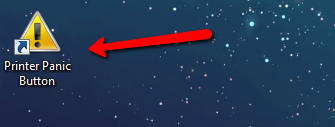
For those of you without a Printer Panic Button, in order to cancel documents in the print queue, first view the print queue…
In Windows 7…
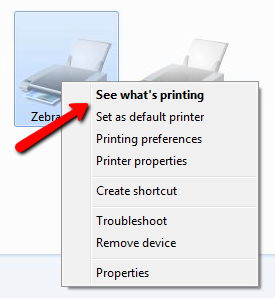
In Windows XP…

Then Cancel All Documents via the Printer menu…
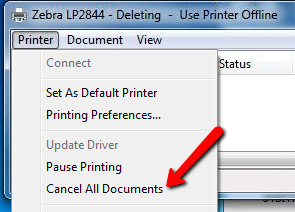
Under the same menu, you’ll find the Pause Printing option and the Use Printer Offline option…
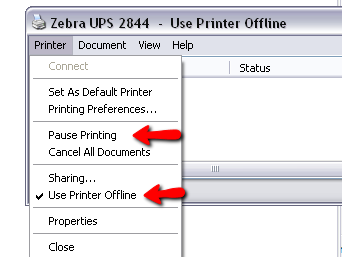
Notice how Use Printer Offline is checked and shows the same status in the title bar?
So it can quickly go from just running out of tags, to a printer stuck in Memory Dump mode, a paused printer, queue full of documents and an offline printer. You could reboot over and over again and the issue will persist. So when the printer seems to have taken a turn for the worst, always try the following, in this order:
- Power-off the printer
- Cancel all documents in the print queue
- Perform a Memory Dump
- Verify the printer isn’t ‘offline’
- Verify printing isn’t ‘paused’
The Computer Peeps have prepared step-by-step Memory Dump instructions you can print out and keep near each of your tag printers.
Click the PDF icon below to download and print your own copy of the Memory Dump instructions!
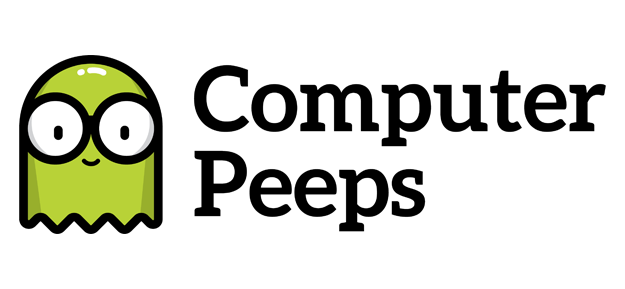
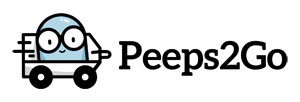
I have tried turning the printer off and immediately releasing the button as this video shows. However, when I turn it back on the light changes from red back to green (and that is it – no dump), and my tags are still printing in the middle on one tag running into the next. I have wasted AT LEAST one hundreds tags. Suggestions? Thank you!
Hi Kelly,
Have you checked to make sure there aren’t any documents stuck in the print queue? It’s the last portion of the steps above. If you’re certain there are no documents in the print queue, let’s focus on the printer itself.
Is this a Zebra LP2824 or LP2844 printer? I just want to make sure what we’re working with here.
Does the feed button actually work? If you press and release the green feed button one time, does it advance a tag? Also, you have to let go as SOON as it turns red. You don’t want to hold onto it while it flashes. Let go like it’s hot!
Let’s start with those and go from there!