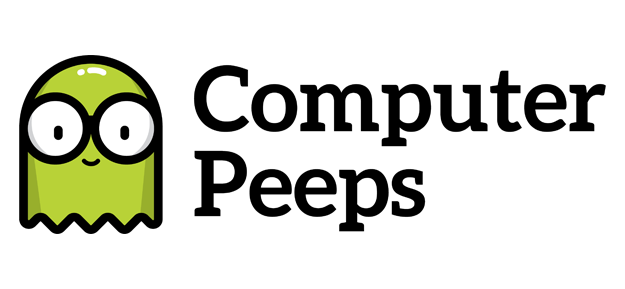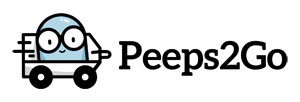When you’re sharing a link via Facebook, Facebook does a really good job of collecting information about the website/link you are about to share.
Facebook is usually able to find pictures and information about the page you’re about to share. This can be exactly what you were looking for – e.g. the title of the article – or it could end up being not quite what you were looking to share.
For example, here’s what Facebook finds when we attach the following blog post of ours -> http://thecomputerpeeps.com/tcpblog/?p=1464:
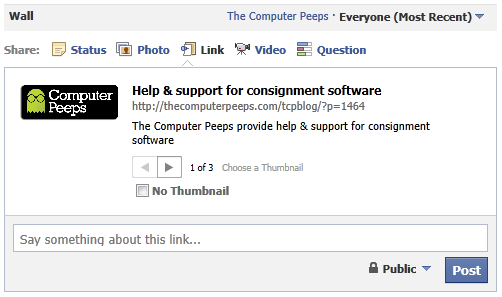
Not bad! Facebook found our official page Title, our site’s Meta Description and even our logo. But I don’t want it to just show our website and the standard-issue stuff. I took the time to write up a nifty blog article, with plenty of cute pictures and quippy remarks. Notice when I hover over the title – i.e. Help & support for consignment software – that it turns yellow…
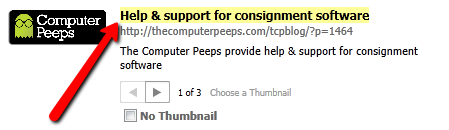
I want the title to reflect the name of my handy-dandy article, so in this case, I want it to show “Spiders, oh my!”
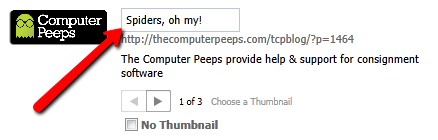
I’d like my Facebook post to show a little snipit from my blog post, not just the default website description. When I hover over the page description, it turns yellow as well:
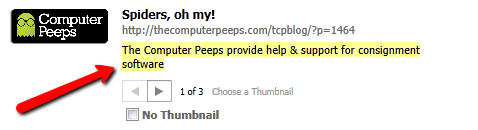
I can then type (or copy/paste) the text I want to see:
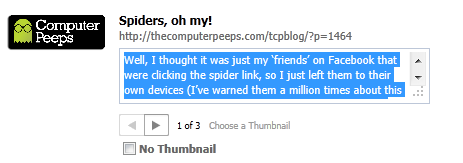
My favorite is the thumbnail. This lets us select from the images Facebook was able to detect. In our example, Facebook found 3 possible images it can use as the thumbnail. I can use the little left/right arrows to select the thumbnail I want, in this case, my spider:
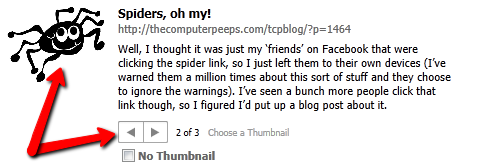
That might look like a lot of editing, but it’s really not. It only takes a few seconds to copy/paste. I just wanted to have the steps broken down so you could clearly see each of the components in a Facebook post and how you can customize it. The right title, description and image can help set your post apart from the “noise” out there in the Facebook Feed.
Don’t be afraid to say something extra too! That’s what the Say something about this link… box is for…
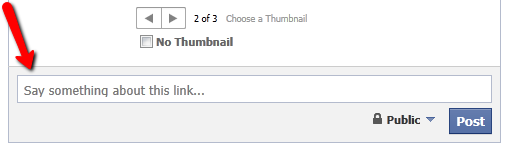
In my experience, the worst thing you can do is share an “ugly” URL or an article that doesn’t properly format when you attach it to a Facebook post. Since you’re using Facebook for your business, take the extra 30 seconds to spruce up your post before you push it out the door.