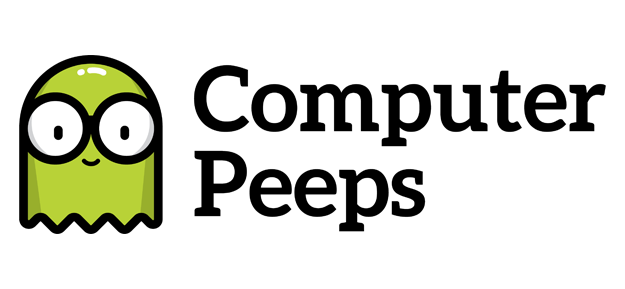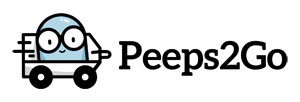From time to time, you might need to discount an item – e.g. a friend that helped you out with your new store opening – but you don’t want the discount to impact the consignor. This isn’t a general sale or something that’s part of your consignor agreement. It’s a friendly discount, so you want the store to eat the loss, so to speak.
First, here’s the quick version:
- Click Sale (F4)
- Enter the discount percent – e.g. 50%
- Check the box next to Calculate Net on Original Price
- Click OK
- Ring up your items as usual
The result is, no matter what you discount the price by, the consignor’s net will be based on the original price.
Here’s a more detailed walk-through with screen shots…
- In Point of Sale, click the Sale (F4) button…
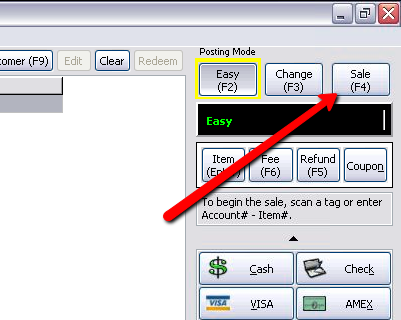
Liberty Sale Post - You will be prompted to enter a Discount Percent. This is where you need to select Calculate Net on Original Price…
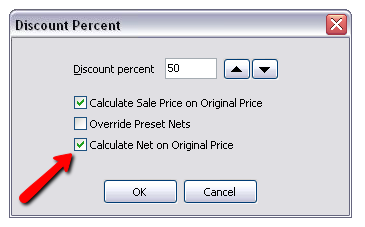
Posting Options - Once you click OK, it will put POS into the Sale Posting Mode (at the defined Discount Percent)…
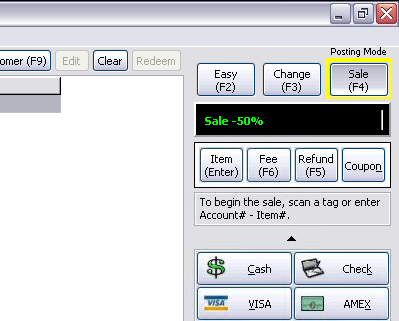
Discount Percent - Scan or enter your items as usual. You’ll notice the Selling Price vs. the Orig. Price reflects our 50% discount
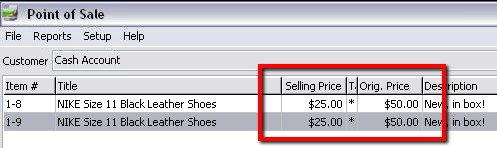
Selling Price vs. Orig. Price
Our consignment split was 50/50, so in this example, the store ate the entire thing. Our consignor is still owed their $25 for each item…

Use the Calculate Net on Original Price option carefully. The majority of the time, you do not want to do this. Normal sales are typically part of the consignor agreement, so as the item’s price is discounted, the consignor’s net due is as well.