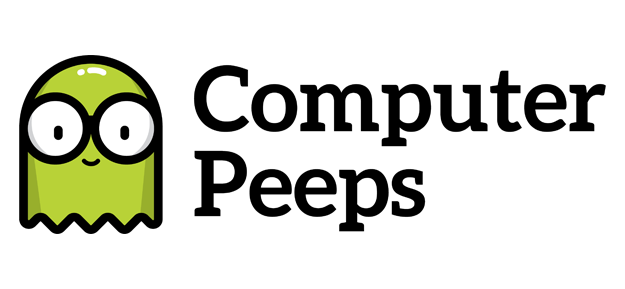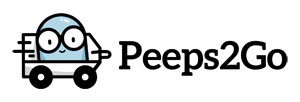If you don’t know which version of Windows you’re running, it’s quite easy to find out. There are a few ways to find this information and each version of Windows has a slightly different way of getting there.
In most versions of Windows, there is a Start button typically found at the lower, left-hand corner of your screen…
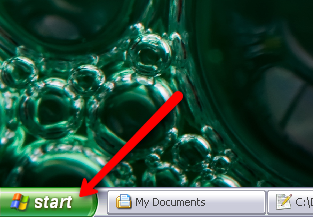
Just click Start > Run, type winver and click Ok. You’ll be presented with the version of Windows you’re running…
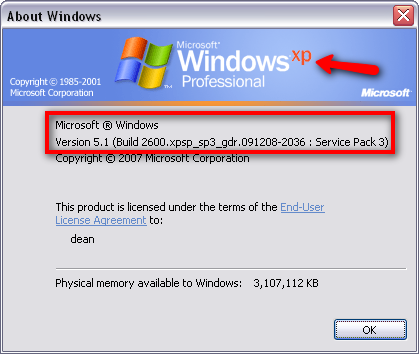
In my example, I’m running Windows XP. Just below the Windows logo, you can see detailed information about the version of Windows I’m running – e.g. Build 2600, Service Pack 3, etc.
The Start button looks a little different in Windows Vista and Windows 7, mostly because it doesn’t say “Start” on it anymore…
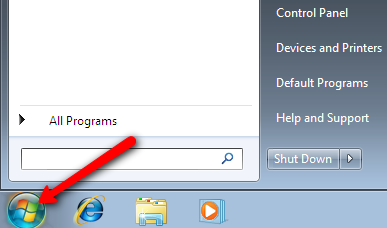
You can also right-click your My Computer (in Windows Vista and Windows 7, it just says Computer) icon and then choose Properties, to find out even more information. This is important, especially with Windows Vista and Windows 7 since they frequently come in 64-bit editions (as opposed to 32-bit). Hardware compatibility (e.g. printers) comes into question when 64-bit is introduced into the equation. While it’s becoming more and more prevalent, we still live in a largely 32-bit world – especially when it comes to POS hardware.