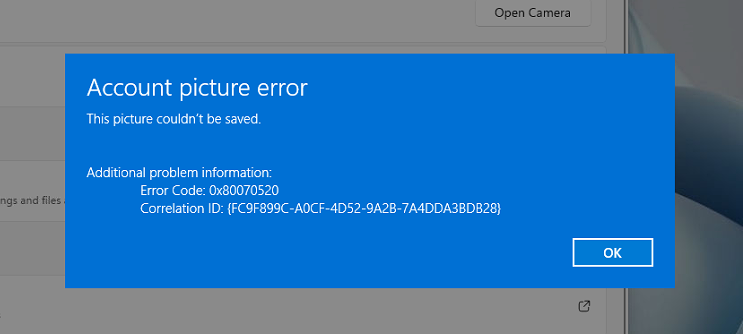
tl;dr — This appears to have popped-up in the latest builds of Windows 11. The account picture still sets, but it won’t be visible until signing-out or rebooting.
This Category covers everything from Windows how-tos, to common issues with the various Windows operating systems.
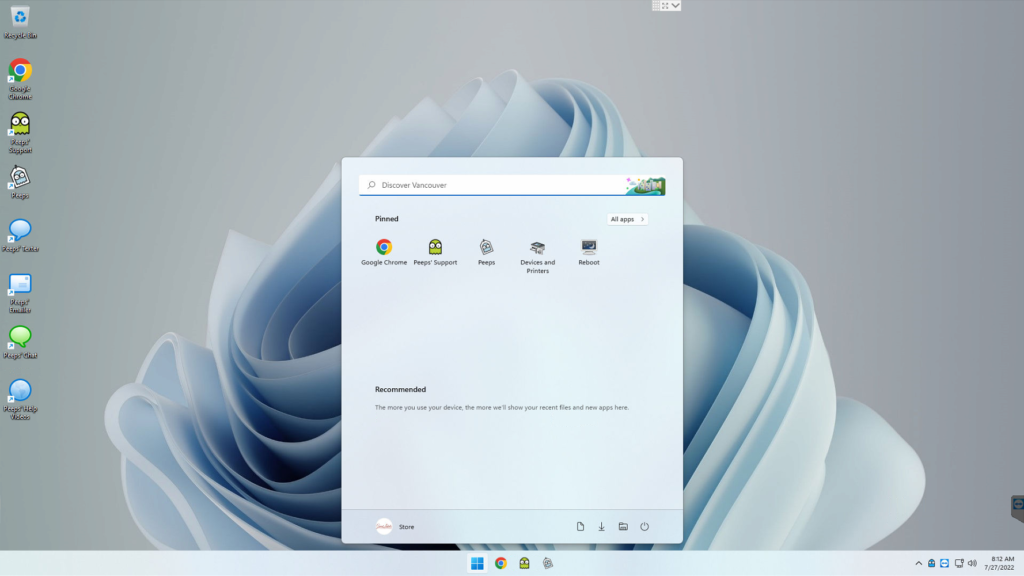
I think Windows 11 is finally getting the UI to a place that Microsoft has been competing with Apple against for decades. It’s still very Microsoft, but it’s nice to see the Windows UI not just changing to “try and look new/modern,” but to do that in a way that to me, actually looks like they’ve conceded and delivered a nice UX.
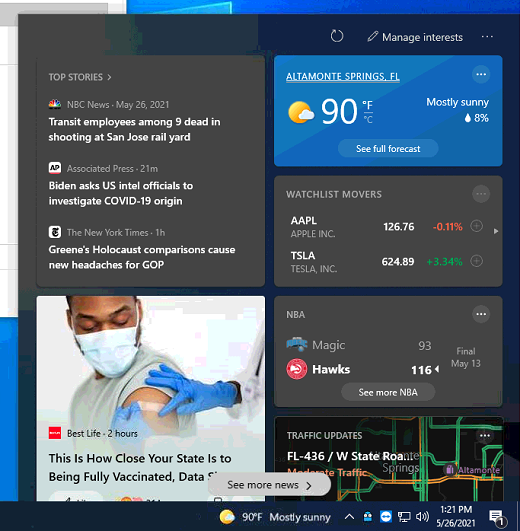
As part of Peeps’ Configuration Protocol (our treatment/setup of a Windows machine), we tweak, prune, and better-secure the Windows environment to make it both cleaner, as well as safer for our customers. With Windows 10, the amount of work involved increased exponentially vs. Windows 7. There are so many places Microsoft has added potentially annoying or confusing things.
And as of the latest round of Windows Updates, we’re now seeing the weather appear in the Taskbar:
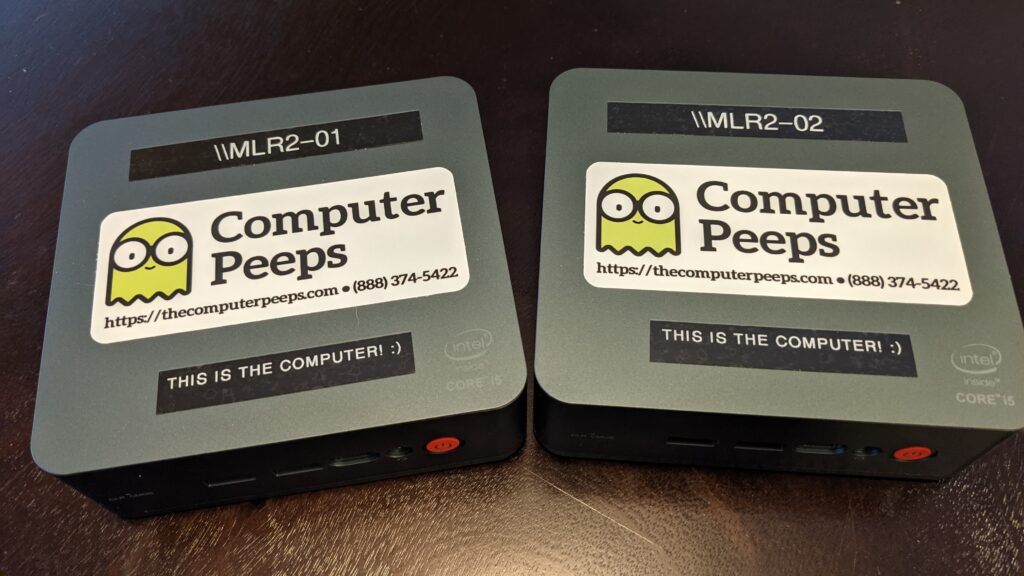
When Mommy’s Lil Rascals (MLR) in Pennsylvania decided to open a second store, they chose Peeps’ Software and our MiniPeep computer systems to run this location.