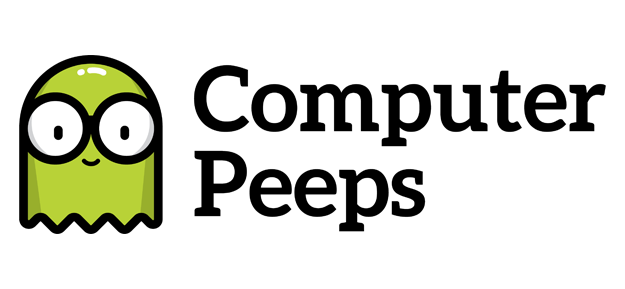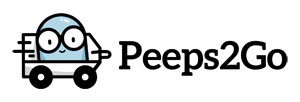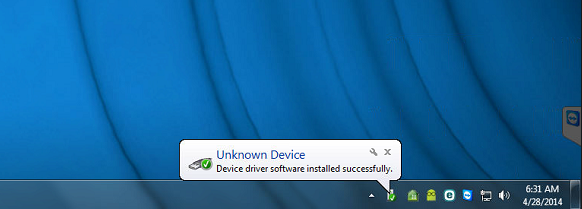
If you’re utilizing consignment software and a thermal tag printer, stick with the Zebra tag printers. TSC printers are sold by some of the vendors and while on paper, they can appear to have better specs, plain and simply-put, they are too buggy. Here’s one of our favorite TSC printer installations…
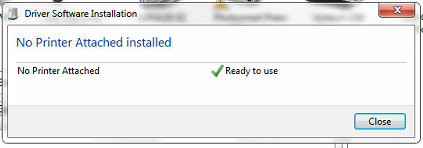
There’s a reason UPS utilizes Zebra printers – i.e. when you have millions of something in place, it has to be fully-vetted and predictable.
After having our seventh client this year run into the fully-reproducible Unknown Device issue with certain TSC tag printers, we have to officially state that we simply cannot recommend these printers to consignment and resale store owners.
For someone who isn’t personally responsible for their clients’ systems and for keeping things running smoothly, sure, they might recommend the TSC. It’s not always about “prints faster” though – there is something to be said about stability and predictability.
If you’re purchasing a tag printer from a 3rd party vendor and they offer a TSC tag printer, ask for demand the industry-standard Zebra printer instead. It’s about your convenience and your money, not theirs.
We’ve included some of the details and screenshots of this issue below.
When connecting a USB printer to a computer, it can ‘send’ through a variety of pieces of information. It’s typically the model/manufacturer information, as well as the serial number. This is what triggers the operating system to detect and identify this hardware when the Found New Hardware Wizard appears.
With the TSC printers specifically, we have seen a track record of failure. Unique to the TSC, it is detected as an Unknown Device, which gets successfully installed.

This isn’t simply a matter of the Windows Device Installation settings (e.g. Do nothing, search my PC, download from Microsoft). This is unique to the TSC thermal tag printers. Once it gets successfully installed as an Unknown Device, you’re stuck in a loop. This is with Seagull (recommended) driver for TSC present as well.
You then have to head to the Windows Registry to delete the appropriate VID key:
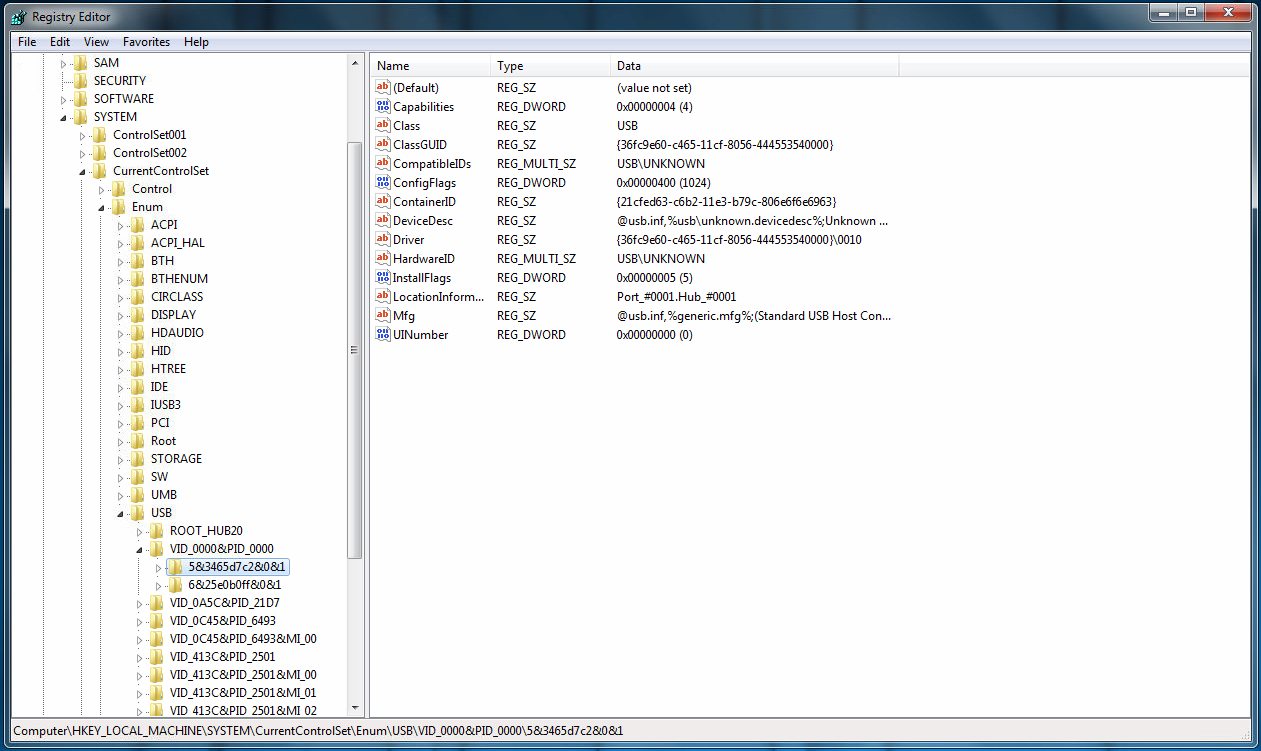

But wait, if you try and delete that key, you’re going to get an Access Denied message. Hopefully your vendor outlined how to remove this key, which is as simple as copying over SysInternals (specifically, psexec) and running it with the following arguments:
psexec -i -d -s c:\windows\regedit.exe
Easy, right?
This isn’t always going to work though, which is when moving to a completely different USB port can sometimes help. For clients that have had these devices in place for an extended period of time, they’ve seen how the TSC tag printer can go from working just fine, to being detected as an Unknown Device, out of the blue. We’ve seen the same printer go from showing as a TSC TDP-247 to an Unknown Device and then back to a TSC TDP-247, all by simply unplugging the USB cable and reconnecting it again to the same port.
The bottom-line is, there is more than just selling printers that should be involved, especially if you’re looking to someone for their experience and recommendations. It’s unfair to not disclose these details to a store owner. This isn’t just, “Oh, sometimes printers do that” or, “Well, you just have to do this, this, and this”. If you support these devices on a daily basis and more-so, when you have seven clients which you have fully documented this issue with, then you’ll agree that sticking with the predictable Zebra printers will result in the best performance from your consignment software.