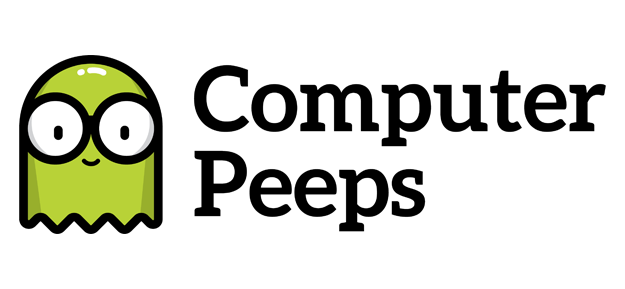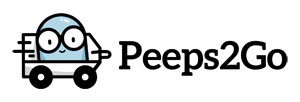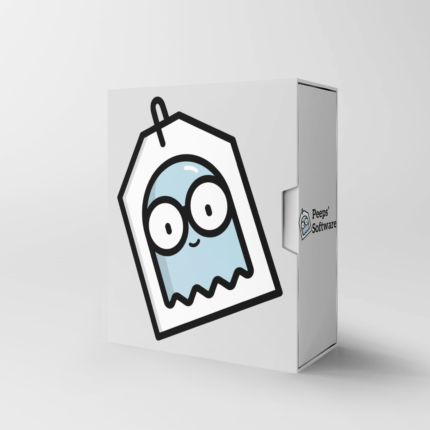
From time to time, your state/region might change the tax laws in the area, or, you might’ve even started out with only a basic tax setup, but realize you now need another tax for specific types of inventory.
Some consignment software systems out there leave you stuck at that moment. They’ll let you make a new tax and even select it for your Category, but it’s ONLY for items that you enter from this point forward — it doesn’t help you when you have a tax-free sale starting tomorrow and you have all of this existing, Available inventory that needs a new tax rule!
Peeps’ Software not only provides you with the ability to create multiple taxes AND choose a different tax for different Categories, it ALSO allows you to change the tax rules for *either* all existing, Available inventory or only for items going forward.
To change your tax rules for a specific Category, head to Settings > Inventory. Click the Tax for that Category and you’ll be able to change it to any of your other Tax rules. Notice Peeps’ Software automatically prompts to ask if you’d like to do this for all existing, Available inventory:
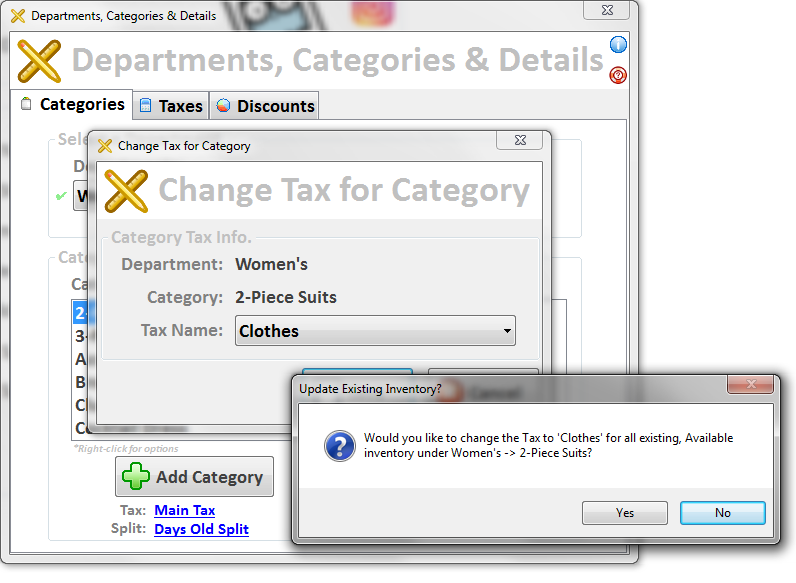
That one simple question to ask the user if they’d like to make this change for all existing, Available items — that’s all it took to provide the functionality for stores, so they can switch tax rules in a pinch. And even if you clicked No by mistake, you’d just select the same tax that’s already selected and hit Save again — Peeps will automatically handle it for ya.
If your consignment software doesn’t provide this functionality, it might be time to start looking at what your store would look like with Peeps.