This is Part 1 of a continuing series that will review the various consignment software packages on the market. We’ll keep this separated into easily digestible parts, as to not end up with a novel. ![]() Don’t forget, information on each of the vendors, how to contact them, which products they sell, etc. can be found in our Consignment Software Vendor Overview.
Don’t forget, information on each of the vendors, how to contact them, which products they sell, etc. can be found in our Consignment Software Vendor Overview.
The first topic we’re going to discuss is Item Entry. This is the process of entering new items into your consignment software. This is one of the primary reasons a consignment/resale store would utilize consignment software – so it can keep track of your inventory, sold and unsold. Once items have been entered into the database, you can print tags with bar codes for your items, but we’ll discuss bar codes and tags in a different blog post.
Let’s take a look at how each program handles item entry. . .
ConsignPro
*click image to enlarge
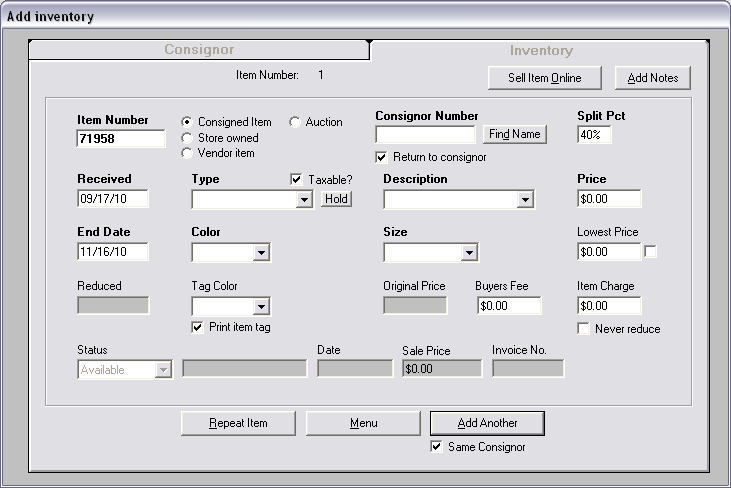
Consignment Success
*click image to enlarge
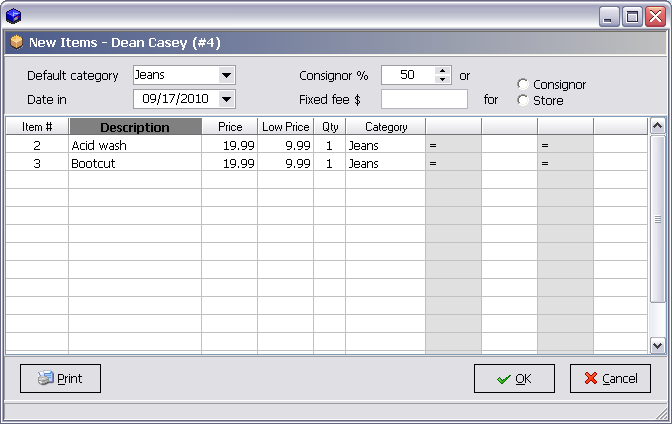
Liberty
*click image to enlage
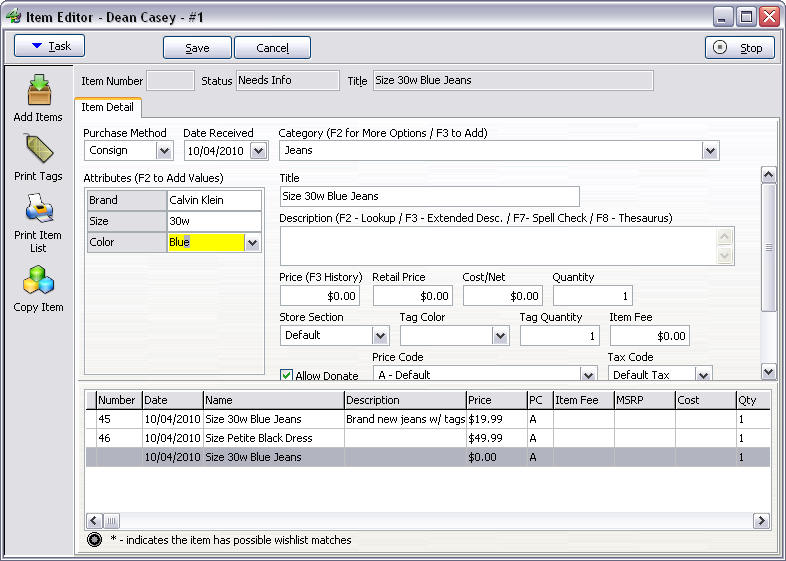
Consignment Till
*click image to enlarge
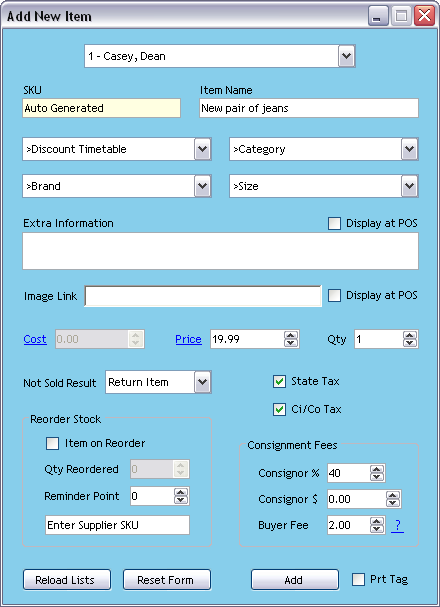
The Consignment Shop
*click image to enlage
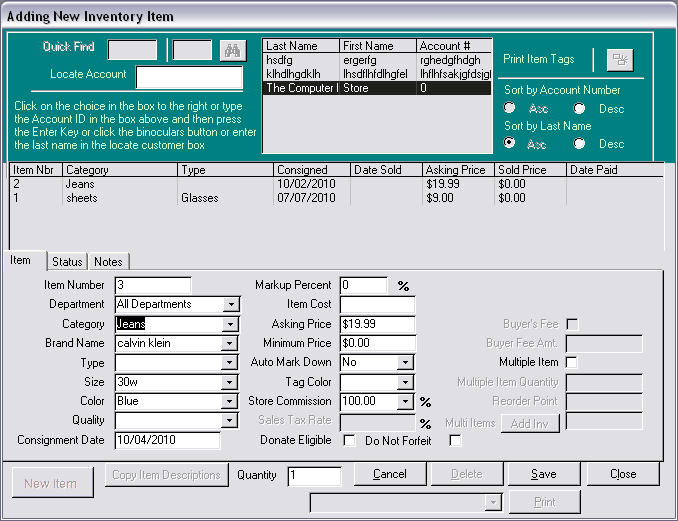
Each of the item entry screens have a sort of “flow,” if you will. When you’re processing consignments, inputting that info – e.g. the item, what color it is, the price, etc. – is just a form of data entry. The consignment programs provide some type of form that allows you to enter such information.
When it comes to entering and tracking consigned items, there are a few “basics” that each program should handle:
- A Category or Type – This is the most basic way to “define” your item. Categories or Types are much like the different racks/sections of your store – e.g. Jeans, Shoes, Books, etc. A good consignment program will provide you with a way to create your own Categories that you and your employees can select during the item entry process.
- Brand, Size & Color – If the item itself is the Category or Type, then you can describe the item with Brand, Size & Color. Between the Category and these additional descriptors/attributes, you can describe most if not all of your inventory.
- Description – Each program provides a Description field so you can enter a more verbose detail of the item.
This is a screen you’ll spend a significant portion of your time on, so make sure you try out each program and see which one flows best for you. Notice how ConsignPro’s item entry screen doesn’t show a list/detail of the previous items entered? Some might not care about that while others might need such a feature. Being able to quickly look up and see which was the last-item-entered might be something one store owner has to have, but another just doesn’t care either way about.
Other fields found on the item entry screens are:
- Consignor % or Split – The amount the consignor will receive if the item sells.
- Date Received – The date the item came in on consignment. Many settings, such as markdowns, are based on the date of the item.
- Price – Of course, this is the price of the item. This is what will print on your price tags and is the dollar amount a customer would pay for the item. Additional fees and markdowns are typically based on this price.
Really take your store policies and procedures and run them through each of the programs. For example, you’ll see Liberty doesn’t provide an area to just enter a consignor %, rather, it uses Price Codes. This isn’t a bad thing, not by any stretch of the imagination. Some store owners want to just type in “30%” though when they need to and that’s it. With Liberty, you must first have a Price Code that contains a specific split percentage before you could use it. So you’d have to have Price Code A (50%), Price Code B (40%) and Price Code C (30%), if you desired such functionality. Again, these aren’t show-stoppers, but some are looking for very specific features that work best for them.
We’ll continue on in our consignment software overview and continue to cover more areas. The goal here is to provide concise lists of the programs, what their core features are and what the screens look like. We’ll provide more in-depth sections when needed, but we’re going to try and keep this simple and straight-forward. If there’s anything you’d like to see or if you have any questions, feel free to post them here on our blog. Someone else might have the same question and if it’s here for all to see, it will only help everyone out even more!
.
~ ~ ~
Pros
.
ConsignPro
- We like that ConsignPro requires certain fields before you can save a new item. This means less a chance of “empty” items being entered into the program by mistake. It also forces employees to provide some good data – e.g. Brand, Category, etc. – before the item goes into the database.
- ConsignPro’s item entry screen is very straight-forward, with required fields in bold. Anyone familiar with consignment should be able to look at this screen and orient themselves relatively easily.
- We like that ConsignPro let us enter in our own values into fields, without prompting or any pre-configuration. For example, we didn’t have a “Jeans” category by default, so we just typed it in. The next time we came to do item entry, we had a Jeans category to use.
- It is very easy to repeat or copy an item – just click the Repeat Item button as many times as you need copies.
- The consignor percentage can easily be edited during item entry.
Consignment Success
- We like how quickly the Consignment Success Batch Entry screen flows. It’s very data-entry friendly, so the intuitive “type>Enter>type>Enter” process felt natural.
- We like that Consignment Success provides multiple item entry screens – one if you’re entering multiple items and a shorter, abbreviated screen you can use if you just need to add one item to an account. We found the batch entry screen to be one of the cleanest, easiest to digest screens of all the programs.
- The consignor percentage can easily be edited during item entry.
- You can easily set a percentage or fixed, flat rate when the item sells – e.g. consignor gets exactly $10.00 if it sells.
- You can easily print a list of the items you’ve just entered, with a detail, the price and consignor %.
- You can see a list of the items you’ve just entered, so if you look away or get lost, you can quickly figure out where you left off.
- You can specify a quantity on each item.
- You can specify both an asking and a lowest price.
Liberty
- We like that Liberty lets you “customize” the item entry screen. You can hide or show fields you will or won’t use. If you don’t do any online stuff, you can hide those fields. If you don’t ever want to change your Price Code (consignor %) or Tax Code, you can hide those from the item entry screen. This means you can get a clean, trimmed-down item entry screen. You can also control which fields the cursor stops in as you Tab through.
- You can see a list of the items you’ve just entered, so if you look away or get lost, you can quickly figure out where you left off.
- You can easily print a list of the items you’ve just entered.
- You can print price tags from the same screen you just entered items on.
- You can specify a quantity on each item.
- Liberty highlights the field you’re working in, in a bright-yellow color. If you look away for a second, you can quickly orient yourself on the screen and move forward.
Consignment Till
- Consignment Till has a very clean, organized item entry screen.
- We like the “Not Sold Result” feature that allows you to specify per-item, what will happen if it doesn’t sell – e.g. Return to consignor, Donate, etc.
- You can print price tags from the same screen you just entered items on.
- You can specify a quantity on each item.
- You can specify both an asking and a lowest price.
The Consignment Shop
- The item entry screen provides all of the fields one would need when entering consigned items.
- There is a history of previously-entered items, so you can easily see pricing and details from other items they have consigned.
- You can specify a quantity on each item.
- You can specify both an asking and a lowest price.
- During item entry, if we entered a category or size value that didn’t already exist, a non-intrusive prompt appeared asking if we’d like to enter the new value. We thought this was a great mix of both worlds – i.e. the program didn’t just let us enter text willy-nilly, it confirmed it, but it also didn’t slow us down to much (if at all) during item entry.
Cons
.
ConsignPro
- We found the Consignor Number field to be a bit confusing. You can enter in the account number, which most people won’t know. So really, you’ll probably use the consignor’s name here. e.g. To start adding items to my account, I typed “Casey” and selected my account. It’s not a bug and it’s not a huge issue, but it’s something we noticed. 🙂
- We’re used to using the <Enter> button to jump from field to field. Each time we hit Enter, ConsignPro thought we were trying to save the item and “yelled” at us – i.e. prompted us – to fill in the remaining fields marked in bold.
- We didn’t like that we couldn’t see the item(s) we just entered. This isn’t a deal breaker, but I’ve worked with store owners that really do want to see the last item they just entered, so they know where they left off.
Consignment Success
- We didn’t like only being able to enter the first 2 of 4 attributes. e.g. You might have Brand, Size and Color, but only Brand and Size will be available during the batch entry process.
- We’d like to see the ability to print tags right then and there, for the consignor you just entered items for. It’s easy enough to print tags once you’re finished, but we think store owners could benefit from being able to print tags from the batch entry screen.
- We didn’t like that by default, the item entry window could be “lost” behind the program window. This is easily resolved by disabling a basic option in the program, but such a feature should maybe be enabled by default.
Liberty
- We didn’t like the amount of fields on Liberty’s item entry screen. It’s a plus though, that you can hide these fields. They even prompt you to do so, letting you know you can customize this screen. We’ve found most store owners don’t want to be overwhelmed with options though and want to get right into things.
- We didn’t like how Liberty’s “preemptive” item (which is actually a feature) made “empty” items so easily possible. Once you save one item, Liberty automatically starts the next item for you – this is a great feature. If you’re not aware of it though – and nothing prompts you, explaining this feature – you’ll keep “hitting Enter” on your keyboard and end up with extra, blank items. It’s easy enough to delete these items, but we’ve seen store owners report this as an issue at first.
- We didn’t like that Brand, Size and Color couldn’t be used right away, meaning, we couldn’t just type in those fields. Only values that have been previously entered, can be used during item entry. You have to use F2 to add a new “value”. This is a plus and we’re not bashing on Liberty – once all of your attributes and categories are populated, your employees will be less likely to free-type random text. When you’re getting started though, it can sort of slow-down the item entry process.
Consignment Till
- Much like with Liberty, we didn’t like that we couldn’t enter items without selecting from a list of brands and sizes. Again, this will in fact turn into a feature, since your employees must select from pre-defined values that you’ve created. Ultimately, sizes and such can be created, but it’s worth mentioning.
The Consignment Shop
- We thought the overall appearance and layout of the item entry screen was very busy. There is a lot of information to take in and since the item entry portion of the screen is at the bottom, it takes a second to figure out exactly where to start. Once you get the hang of it, it flows just fine, but appearance can mean a lot and first impressions are everything.
- We didn’t like that after inputting item data, hitting Enter, etc. the form didn’t automatically reset. i.e. When entering data, you type in a field, hit Enter, type in a field, hit Enter, etc. until you reach “Save”. We had to take our hand off the keyboard and click Save with the cursor before starting the next item.
*These are our professional opinions. We are doing our best to remain unbiased. We can say what we prefer or think is easy vs. difficult because A) we’re software specialists, B) we’ve been in the consignment industry for a long time and C) we’re software users, just like you are. By all means, do not make a decision based solely on our opinion. Try the programs out for yourself! We’ve worked with a lot of store owners and we’ve heard a lot of feedback regarding each of the programs on the market. We’re trying to compile that information into a concise, easy-to-follow format.
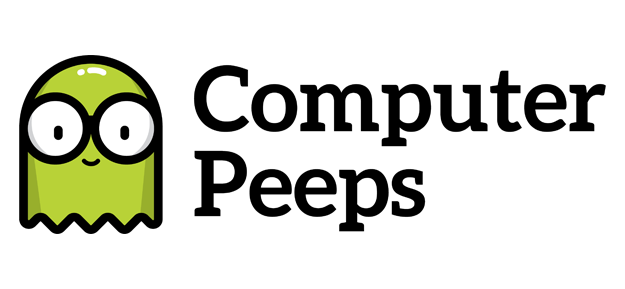
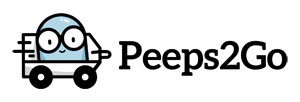
When are you going to do a follow up to this post. I am opening in August(thumbs crossed) and I enjoyed reading your post. I am considering softwares and hardware and want as much info as possible. So please let me know when you come back to this topic
Hi Kesha,
Thanks for posting! We have a few short follow-up posts. Here’s the first which discusses the various item entry screens/processes for the major programs…
http://thecomputerpeeps.com/tcpblog/?p=656
It has an outline of Pros and Cons, so you can see what we thought of how each program handles item entry!
We also posted a quick summary of what the major bar code/tag formats look like…
http://thecomputerpeeps.com/tcpblog/?p=731
We have taken off since we opened and we’ve been busy, busy, busy! We’re expanding our staff so we’ll have time to share more helpful and FREE information. =)
If you have any questions about which program is right for you, we offer a consultation package for only $50. We’ll go through all of your needs (some you might not have even known of!) and make sure you have a clear picture of exactly how each program handles the tasks that are unique to your business. We stay with you through the process of you demo’ing each program and answer questions many vendors won’t be able to assist you with. The Computer Peeps have a unique perspective because we’re not selling this software. =) We can give you honest feedback instead of “sales speak.”
We are also a Dell Preferred Partner and configure professional, powerful and inexpensive systems for your consignment software. Don’t take your new investment and try to run it on any random computer from Best Buy or a hand-me-down. You also don’t need to spend thousands on the right system either. We do this on a daily basis – configure systems for consignment and resale stores. From the Dell system to the Zebra tag printer to the bar code scanner, we can do it all.
Ultimately the software you decide on will dictate which printers/additional hardware will be compatible. We have great prices on all of the hardware that works with each of the consignment programs. On a budget? We even offer professionally refurbished Zebra printers. Don’t grab any random printer off of eBay – you just don’t know what you’re gonna get. We have all of our prices published on our Prices page => http://thecomputerpeeps.com/prices/.
Let us know if you have any specific questions or if you’d like to setup a consultation. We are proud to work with some of the biggest consignment stores in the industry. View our Testimonials page to see some of the clients we work with => http://thecomputerpeeps.com/testimonials/.
Hope to work with you soon!
Do you have updated information on these programs? I am also looking at Simple Consign / Traxia. Are you familiar with this software?
Thank you
Lisa Morris
Hi Lisa,
Thanks for posting on our blog! I am very familiar with Simple Consign/Traxia. I’ve worked with Joe on several occasions and I like the idea behind Simple Consign. It has a MAJOR drawback though, which it is 100% web-based. That means any number of issues can take your consignment software down completely. Such as…
– Internet outage
– Internet browser settings
– Virus
We receive hundreds upon hundreds of calls each week. We see just how often something as simple as a web browser (e.g. Firefox, Google Chrome, Internet Explorer, etc.) are affected either by software or user changes. It’s just not worth it to lose access to your consignment software for hours on end, just for an Internet issue.
So while Simple Consign is promising, it’s Achilles’ heel is that it can be rendered useless without Internet access.
If you have any additional questions, we offer a free 30-minute consultation. I’ve helped hundreds of consignment stores open and we manage systems for some of the largest consignment stores in North America. We can definitely help you get on the right track or resolve issues with your existing setup.
Hope this helps!
Hi. Thanks for the great information. We’re opening a new store, and are considering ConsignPro, but the price is scary. Would you say for the features (inventory, POS, etc) it’s a good dollar vs feature value, even more than the other software you reviewed? My concern is that we’re going to have a small store with low inventory, so a $1000+ system seems a bit extravagant… and feedback is greatly appreciated!