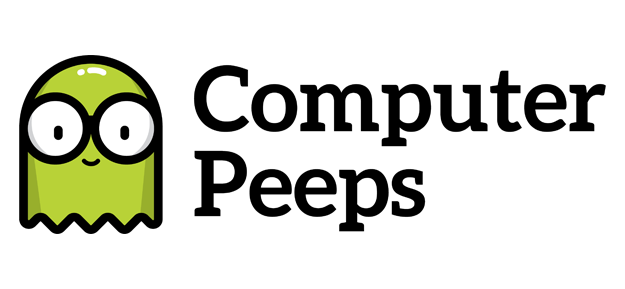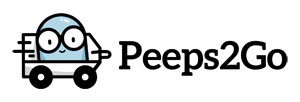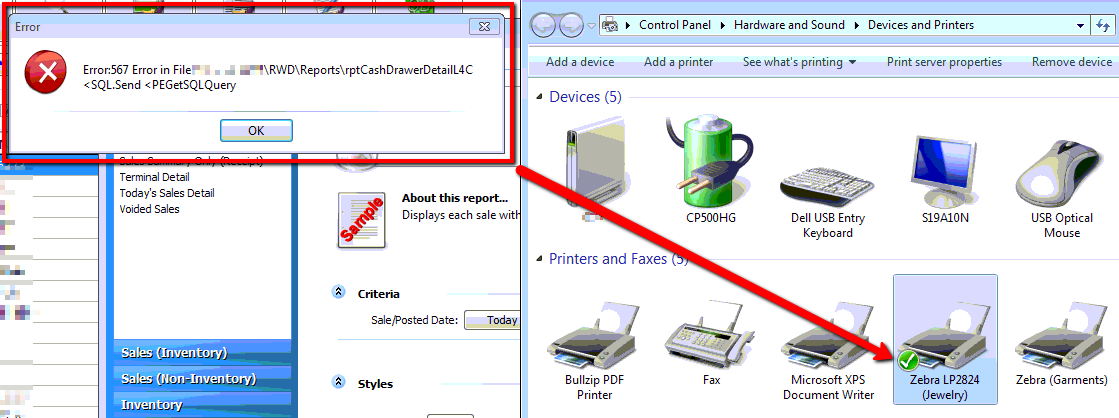
This past Sunday, Irene from Clothes Circuit in Dallas called-in, unable to run reports from certain workstations. The error she was seeing was
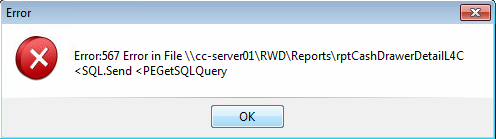
At first glance, the error appears to point to an issue on the server itself. One might think a database-specific issue, or an issue with accessing the report file across the network.
A quick test of reports on the server, shows reports are running without error and other workstations, are also able to run the same report without error.
The systems in question can all access the server’s RWD share without issue, so it’s not an authentication issue or a path issue.
If you’re familiar with and utilize Liberty, there’s a very important factor to be aware of – Liberty relies on the Default Windows Printer in order to preview/print reports. There is no place in Liberty to specify the printer you always want to use for reports:
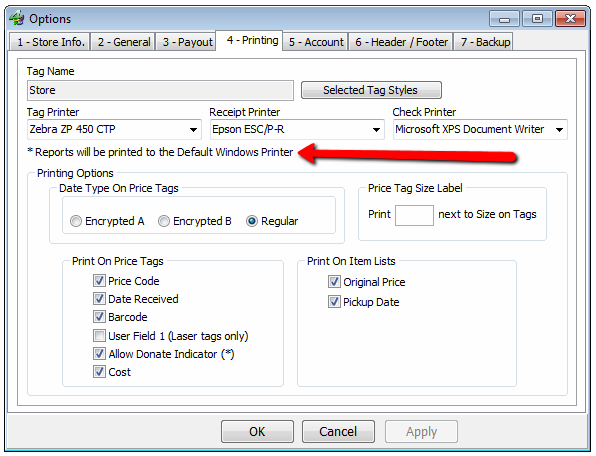
So there’s a dependency on something that is outside of Liberty’s control and that is, which printer is set as your Default Windows Printer. If the Default Windows Printer ever changes or isn’t available/functional, it can impact Liberty in a variety of ways.
In this instance, the Default Windows Printer had been changed to the Zebra printer which is configured for Jewelry Labels:
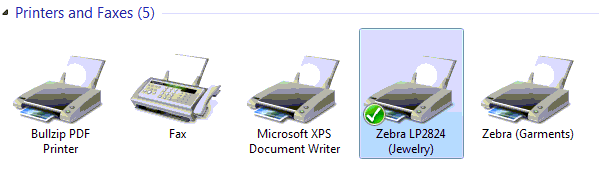
This changed, when an employee connected from home via remote software, so she could print Jewelry Labels from home. Her remote software toggles/sets the Default Windows Printer to the printer she uses across her remote connection, which is the Zebra printer configured for Jewelry Labels.
Once the Default Windows Printer had been changed to a Zebra configured for Jewelry Labels, the Liberty Sales Detail report — a report storeowners typically run on a daily basis — started failing with Error 567.
To a store owner, that can seem like a pretty drastic error, all because of a simple Default Printer change.
For this specific issue, it was an easy enough fix – just right-click a ‘normal’ printer and set it as the Default Printer:
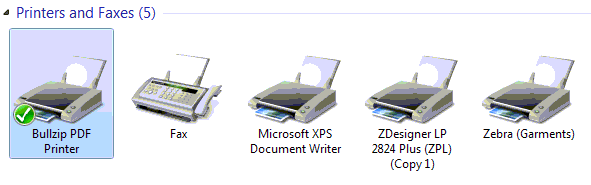
We just wanted to document how easy it is to cause what appears to be a major error — one that prevents you from running core sales reports — all due to a printer selection, completely outside of Liberty’s control. This is where the notion comes from, that having ‘perfect’ systems, configured just for your consignment software, utilized only for your consignment software, are so important. One little thing and womp, womp, reports are “broken”.
As always, if you have any questions, please feel free to comment below or give us a buzz @ (888) 374-5422.
This issue was reported directly to the vendor on 3/19/2015.