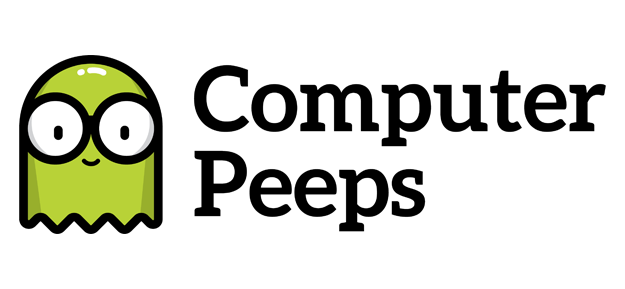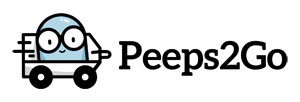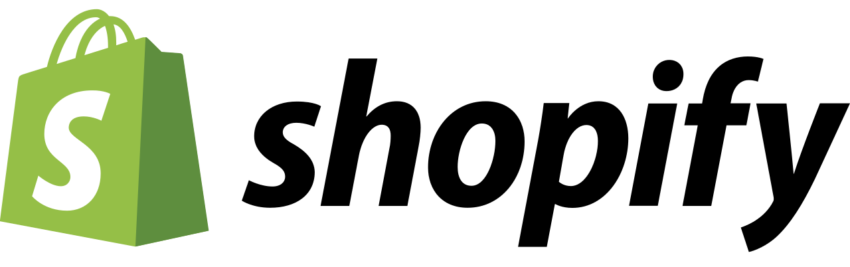
If you’re a consignment or resale store, running consignment or resale software, you might have a ‘consignor login’ service through your software vendor. e.g. for Peeps’ Software, it’s https://consignorlogin.com/. If you also have a Shopify site, you might want to add this to your website.
If you’re a store on Peeps’ Support, this is something we would do for you. For those using Resaleworld and Liberty consignment software, their users come to us and ask us for help with this, after being told “they’ll need to hire a programmer” to do this. So I figured I’d outline how easy it is to do this, in case your consignment or resale software vendor won’t do this for you.
tl;dr — Log-in to your Shopify admin, click Navigation on the left, select your Main Menu, click Add Menu Item.
Step by step…
After logging-in to your Shopify admin, click the Navigation link on the left-hand side:
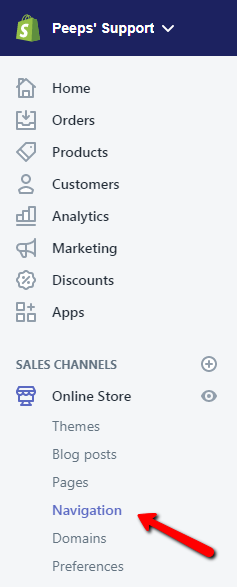
Click the Menu you wish to edit — in this case, our Main Menu:
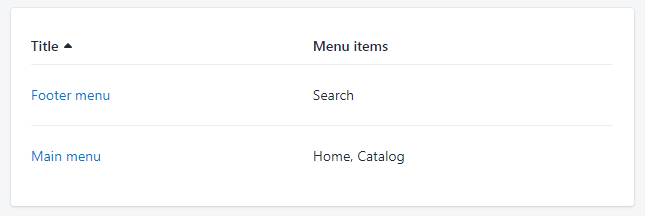
Click the Add Menu Item link:
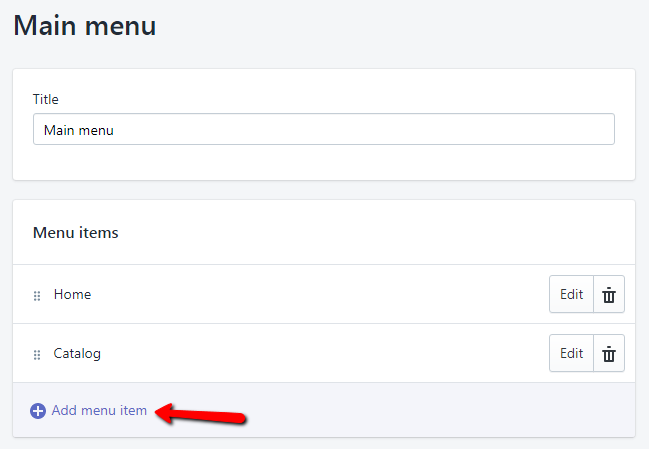
Give it a name — e.g. Consignor Login — and enter the URL to your consignor login website:
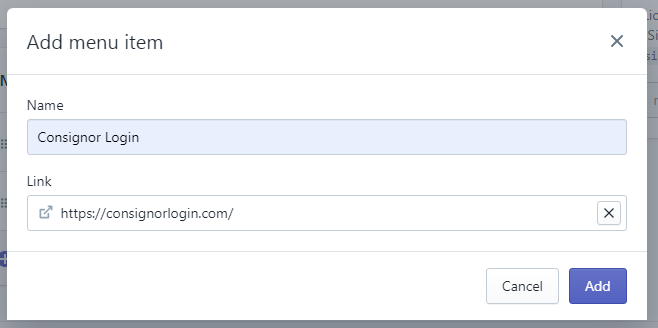
Boom! You’re done! Just make sure you click the Save Menu button to save your Menu:
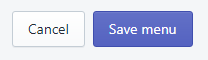
You should now see your ‘Consignor Login’ link on your Main Menu:

Common Consignor Login URLs
- Peeps’ Software = https://consignorlogin.com/
- ConsignPro = https://www.myresaleweb.com/
- Liberty = https://consignorlogin.resaleworld.com/yourstorenamehere/