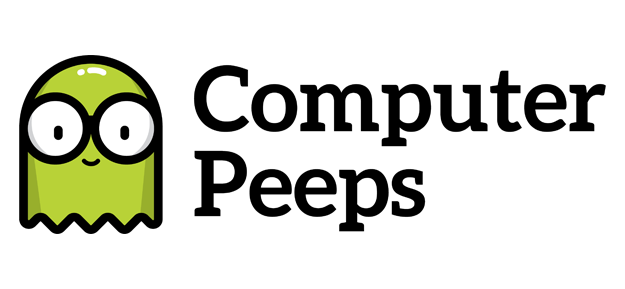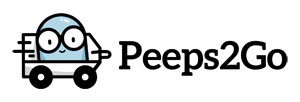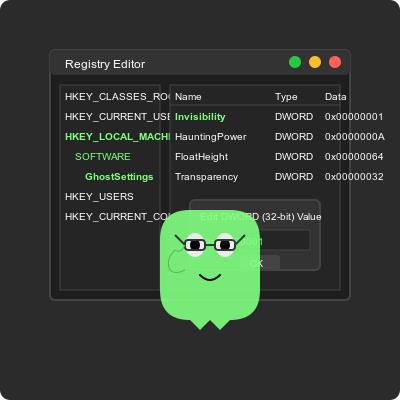
tl:dr — The Computer Peeps recommend disabling Start Menu Web Search in Windows.
By default, when you start typing in the Windows Start Menu, it is doing a web search. In our experience, this can lead to the following issues:
- Start Menu lock-ups when trying to access the web.
- Search results that are not protected by an adblocker, leading to phishing and/or phone scams.
This is something we disable by default on all of our MiniPeep systems and any system we configure for stores.
How To Disable Start Menu Web Search
We consider this to be an advanced setting for most users, so I would not attempt to make this change to your own system unless you are extremely comfortable with the Windows Registry Editor and managing Windows workstations in general.
- Navigate to HKEY_CURRENT_USER\SOFTWARE\Policies\Microsoft\Windows\Explorer in the Windows Registry
- Add or edit the DWORD value for DisableSearchBoxSuggestions
- Set the value to 1
- Restart the computer
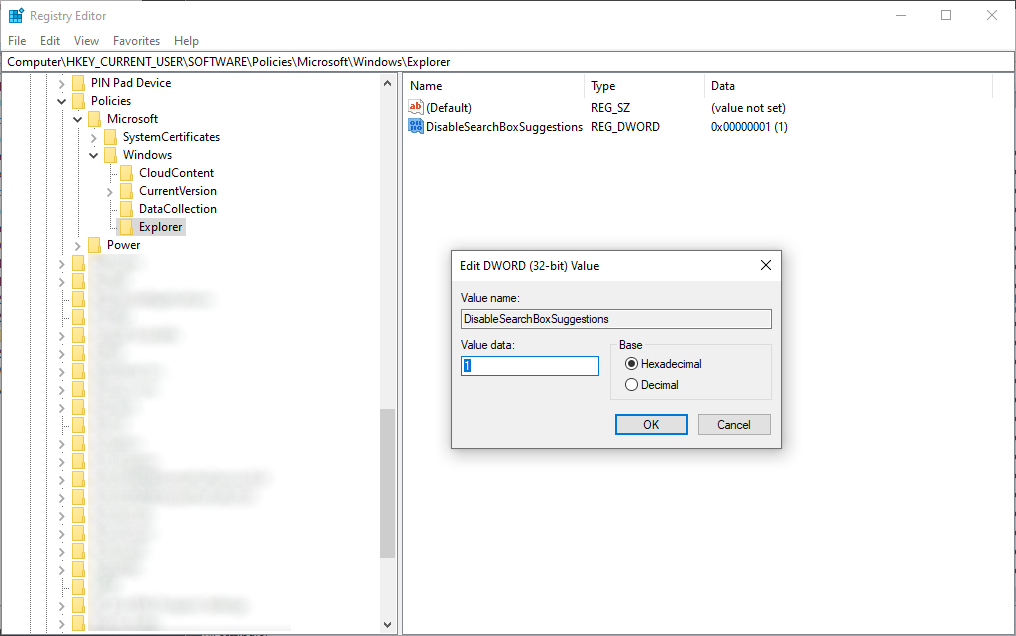
This can also be done via the Group Policy Editor @ User Configuration > Administrative Templates > Start Menu and Taskbar > Do not search the Internet:
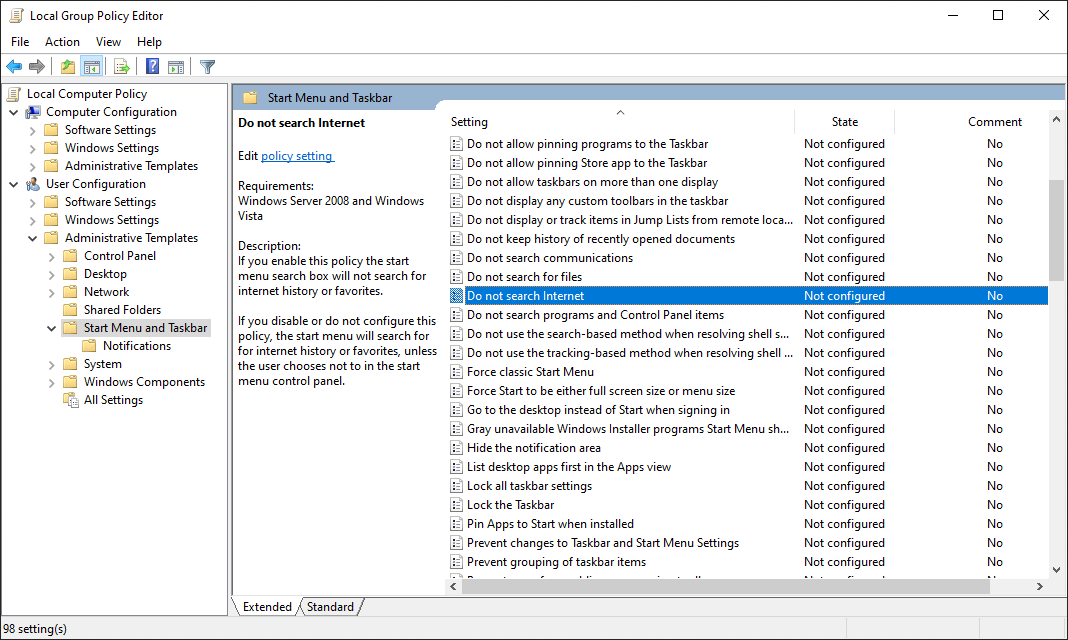
Before:
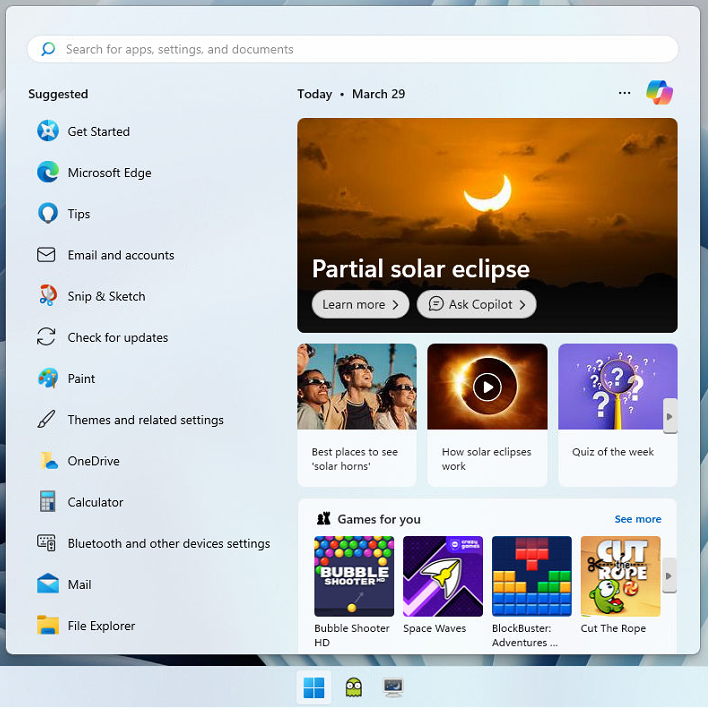
After:
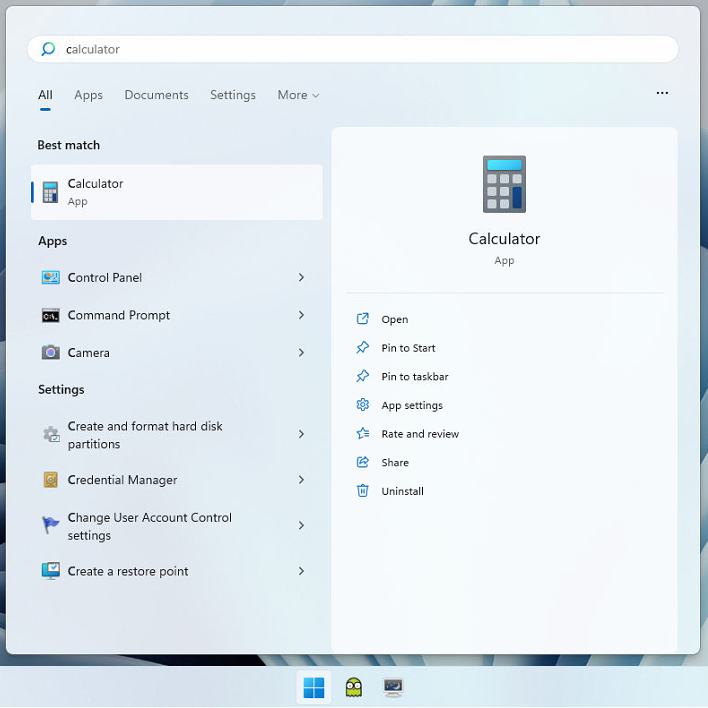
Image Credit: Claude AI