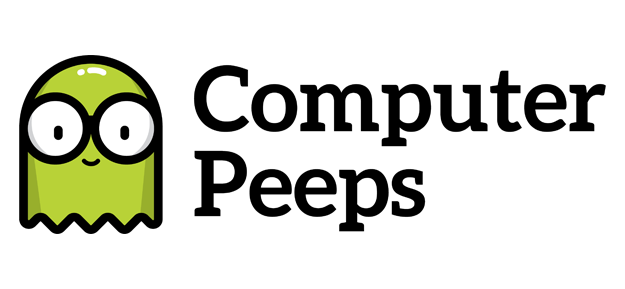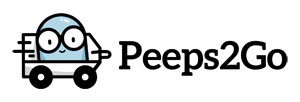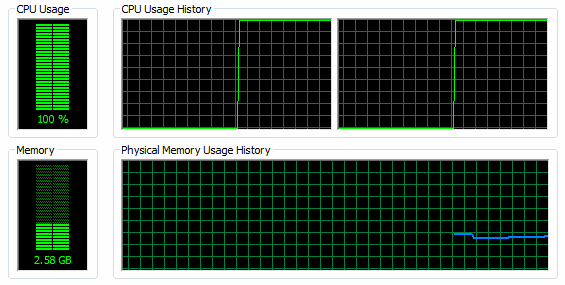
Did you know that after Windows Updates have installed and you first log-in, your system can still be processing *stuff* in the background?
Many people think the second they log-in to their computer, it’s just ready to go. The reality is, when you first log-in, background (a.k.a. Startup) processes/tasks start running. Depending on which day of the week it is, when you last rebooted, if Windows Updates were recently installed, etc. the amount of time it takes for your computer to ‘settle down’ and truly be ready to use (i.e. not slow), can vary.
Case in point, after a system has installed Windows Updates and has rebooted, the first log-in can show slowness and extremely high CPU usage:
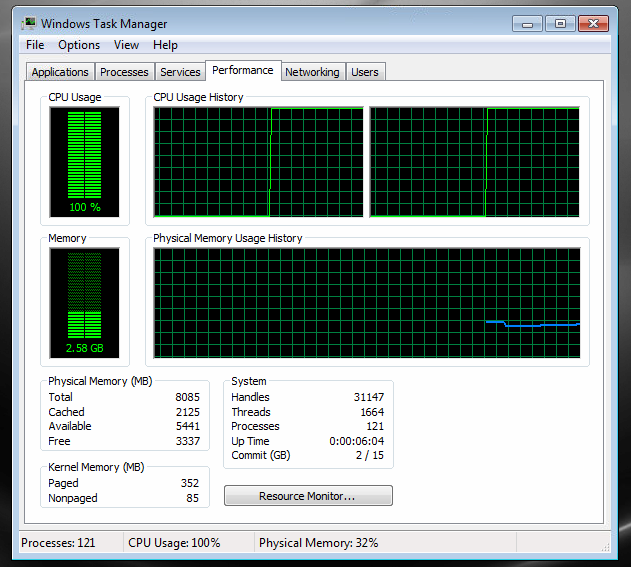
When you look at the list of running Processes, it’s typically TrustedInstaller.exe, which is part of the Windows Updates process:
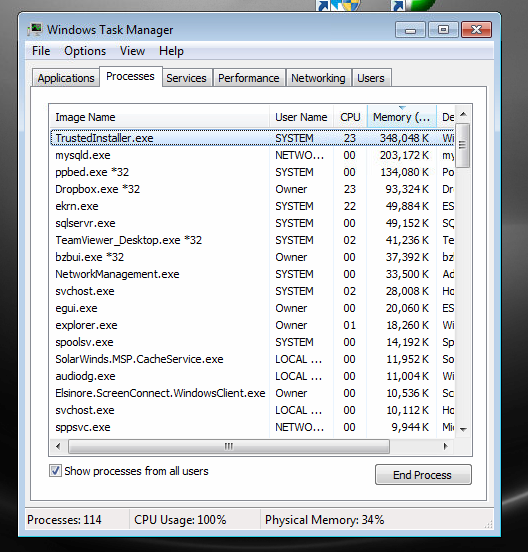
I hear customers say things like, “But this computer is brand new!” or, “I just rebooted!” In this particular instance, things won’t settle down for at least a few minutes and at times, the system won’t be ‘truly done’ until a second reboot has taken place.
This is one of the core reasons why systems under Peeps’ Support & System Monitoring are automatically rebooted several times a week, after-hours, when no one is using the computer. This helps reduce the amount of ‘slowness’ issues one can see, as well as annoyances @ Windows Updates needing to install while you’re using the computer.
The key take away is, your Windows system is constantly changing and receiving new updates each week. This can lead to unexpected issues when you first log-in (especially on slower computers and computers without an SSD). I typically ask customers to wait a bit after logging-in vs. trying to open up a ton of programs the instant they log-in — this can help reduce issues and annoyances.