You might have seen our posts on Kate’s TGTBT.com Sharing forum and wondered, “how’d you get pics in your message?” Words are great, but pictures can be worth a thousand words.
I can sit here all day and say, “right-click My Computer.” If I show you what I mean though, it’s much easier to understand!
Since we’re all separated by miles of copper wire on this here Internet, being able to share information in an easy-to-digest manner is paramount to successful communication.
So, how do I get pics in my forum posts? I use a free program called Jing. Jing provides a very simple way to quickly take a picture, so to speak, of what you’re seeing on your computer. Here’s how it works…
Let’s say you’re typing something in a text file and the font is HUGE, but you don’t know why. You participate in a forum and want to ask for help. To show people what you’re seeing, use Jing!!!
Jing gives you the ability to draw a box around the port of your screen that you’d like to share! Once you select the area of your screen you’d like to share, Jing automatically “copies” it to your clipboard so you can paste it in post, such as one on Kate’s forum!
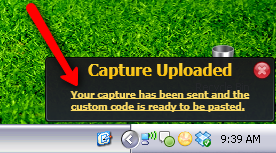
You just paste the “code” into a message board post…
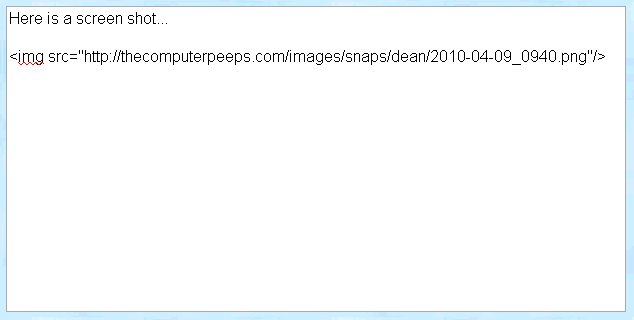
And voila! Your image appears, for everyone to see!
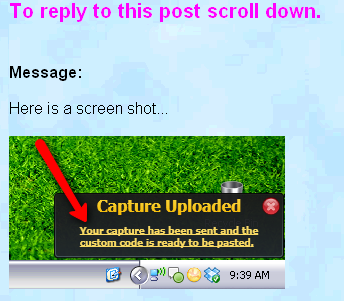
So this is one example where free is truly free and easy to use!
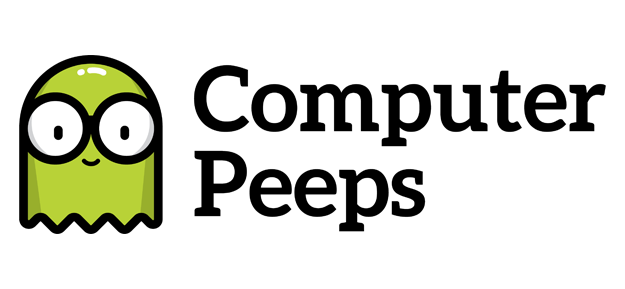
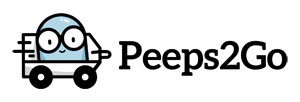
Hi Dean,
Isn’t there a step missing? Don’t you have to upload the image file to a website before you can paste the URL into the Sharing forum?
Thanks,
Dwight
OK, I just watched the Jing video and I see that they host images at screencast.com. What confused me was the URL of the example image being hosted at your webiste.
Dwight