We’ve talked about backups before. There are many methods and technologies that can be used to save your database backups. That’s a very important part right there though, what I just mentioned – database backups. Whether you’re using USB flash drives, external USB drives or an online backup service such as Mozy, you still need a backup that is officially supported by your consignment software vendor.
Many of us are used to just copying files or dragging them into a folder. With databases, it isn’t always that easy. Each consignment software vendor uses a different database technology and each provide their own, supported backup routine. Take for Liberty for example. You can’t just copy the data folder to a flash drive and then tell Mozy to backup a particular folder. Even though Mozy offers a Business version with an additional SQL Server add-on, it’s still not an officially supported backup routine. At the end of the day when you close Liberty, there is a backup prompt…
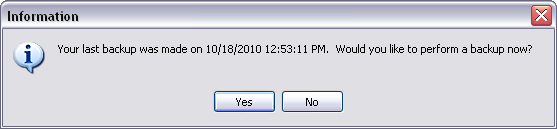
This launches Liberty’s backup utility, which communicates with SQL Server and makes an officially supported, Resaleworld backup file…
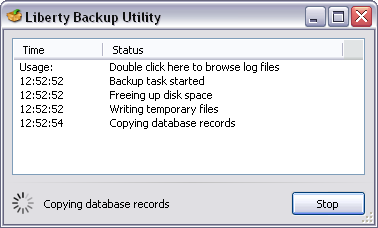
Without a backup that came from Liberty’s backup feature, anything else technically isn’t a “supported backup.” With programs such as Consignment Success, you can copy the entire program folder, but not while the program is in-use. So it’s still best to have an actual backup that was created by Consignment Success. Also, you wouldn’t want to configure Mozy to just backup the entire program folder – you don’t want to access those data files directly while the program is in-use. If I planned on using Mozy with Consignment Success, I wouldn’t tell it to backup the program folder. Instead, I would create a special folder on the hard drive and at the end of the day, when I clicked “Yes” to the backup prompt, the database files would be zipped up and saved in a special folder…
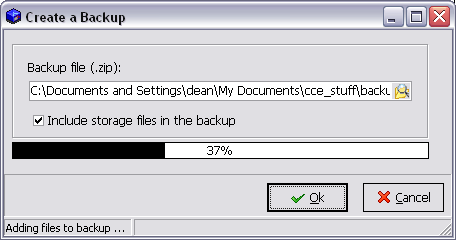
Mozy would backup that folder – the one where my database backups go each day…
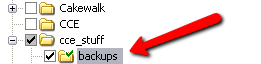
Now the important thing to remember is, no matter which backup process you use, backups need to be tested on a regular basis. I’ve seen each and every consignment program be affected by improper backup procedures. As an IT professional, I’ve worked in all sorts of business types and industries. No matter which industry, backups need to be tested. You can do backups on a daily basis and think everything’s peachy keen – until you realize all of that work was done in vain.
Each of the software vendors appear to have no problem with their users taking a copy of their consignment software home with them. Check with your vendor and you might need to get a new license from them, but each one I’ve worked with thus far don’t have a problem with a home copy. This is a great way to test backups. You don’t want to get caught without a backup, because it can turn into months of data, if not all data, being lost.
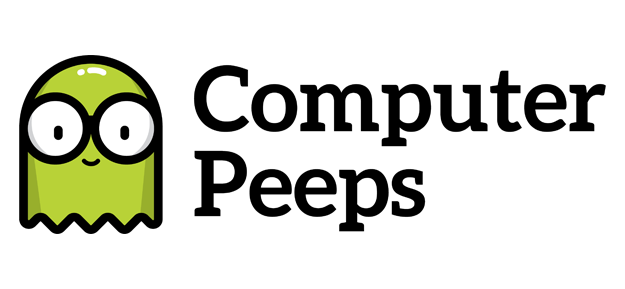
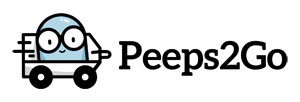
I have liberty consignment software and I was wondering if the backup I do everynight when I shut liberty down is enough. If I were to have problems would this be a good enough backup to get my files back or should I possibly invest another backup utility? Any help you can give me would be much appreciated thanks John.
Hi John,
Thanks for commenting!
That depends. Where is this backup being saved to? Is it going to a little USB flash drive? An external hard drive? The internal hard drive? *gasp*
So that would be the first set of questions that would have to be answered, to know if the backup you’re doing right now, is functional in the event of a system crash.
I don’t know how many clients we’ve worked with though over the years who click “Yes” each day, but the backup file was being saved to the internal hard drive.
That’s not the end of it though. Is that your only backup? If you’re relying solely on a single USB flash drive to store your backups, you are putting all of your eggs in one basket. The goal with a backup system, is redundancy. Again, I don’t know how many clients we’ve worked with who were backing-up to a single USB drive, only to lose it, snap it in pieces when they bumped into the computer, or it just flat out die on them prematurely.
So that brings up the question of, are you going to backup to 7 different USB flash drives? Are you personally going to house/store all of those? What about nights when you don’t close the store and an employee closes the store?
We want to achieve redundancy, but we don’t want to implement a Rube Goldberg setup either.
Liberty’s included RWMaint utility can create a backup of the database and it increments the file name each time it does so – e.g. RWD1, RWD2, RWD3…RWD7. Once it gets to 7, it re-writes 1, then 2, and so on. This has to be configured to run via Scheduled Task though. It also has a drawback – it stores these RWDn files on the internal hard drive. Its purpose is actually to compress/maintain the database, so it performs a backup prior to doing so as a precaution. Two birds, one stone. Those files just need to be scripted to be copied out to another location.
We recommend the following setup for Liberty:
– User-generated backup @ “Yes” each night, goes to exteral USB hard drive
– RWMaint scheduled to run nightly
– RWDMaint’s backup files copied to external drive via script
– CrashPlan configured to grab all RWDn backups from all locations, as well as user-generated backup on the external hard drive
With the above setup, you have an extremely redundant backup solution for not only your Liberty data, but every important file on your system as well. Whether it be a document, picture, or spread sheet, you’d have everything backed-up to multiple locations (you can even send backups to your house) AND you have the luxury of being able to immediately restore any version of a file. e.g. If you botch a spread sheet and need to revert to the one from *three days ago*, it’s one click to do so.
Liberty also has an additional backup utility (RWDBack), but we do not recommend utilizing it for scheduled tasks. It will fill up your hard drive with backup files. Ask RSW if they feel confident in a backup made by RWMaint and it will be a resounding, “Yes!”
As always, if you have any questions just let us know! We can configure all of the above for you. It’s simply too affordable and too easy to achieve such a setup, tried and tested.
I’m having automating the backups. I am running Windows 8 on my server and it appears that RWDBACK doesn’t like to run automatically on that platform. What can you tell me about this scenario? Thanks!
Hi Bruce,
Sorry to hear you’re running in to issues! Windows 8 is essentially the shortest-lived version of Windows, outside of Windows ME. We simply cannot recommend Windows 8 for any of the consignment programs, as it has proven to not be completely compatible, let alone ready for “prime-time”.
For Liberty backups, I would not utilize their RWDBack utility for automatic backups. It has a serious shortcoming, which is that it does not automatically maintain its backup files and will eventually fill-up your hard drive. It has also been the only backup utility of Liberty to have multiple bugs and failures over the years – e.g. not backing up files back in 2008, “forgetting” Scheduled Tasks, etc.
For Liberty backups, their RWMaint utility really is the best solution and the one we recommend. Not only do you get daily backups which are self-maintained – i.e. RWD1 – RWD7 – it also performs the recommended database checks and database compression, properly maintaining the database for you.
So hands-down, go with RWMaint and I would avoid RWDBack. There is no doubt The Computer Peeps can configure the best backup solution for your system, Liberty, documents/files, etc. Just let us know if you’d like us to take care of this for you or if you have any additional questions!
All the best,
Dean