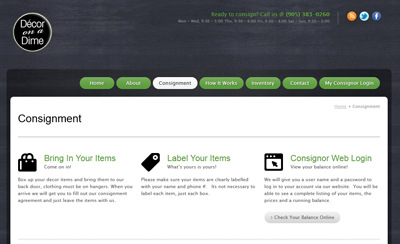
We’re wrapping up a new website we built for Michelle Loma @ Decor On A Dime.
One of the first troubleshooting steps when working with a Zebra tag printer, is performing what’s referred to as a Memory Dump.
This is a quick rundown of each of the consignment software vendors in the industry. The aim of this article is to provide a concise list of the software programs available and what each vendor charges for software and support.
 What would you do if your computer wouldn’t power on? What would happen if the consignment software you use to manage your business, was inaccessible? Have you prepared for this event?
What would you do if your computer wouldn’t power on? What would happen if the consignment software you use to manage your business, was inaccessible? Have you prepared for this event?