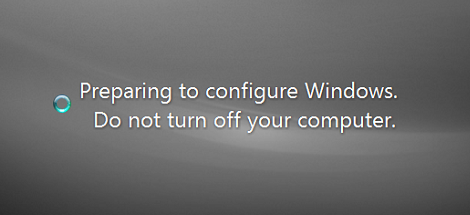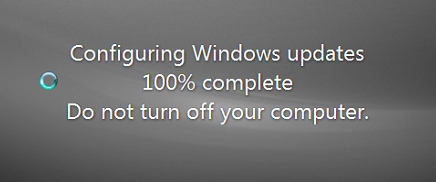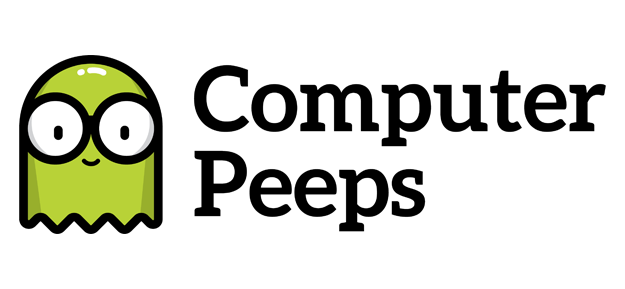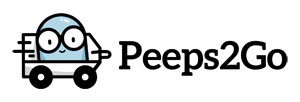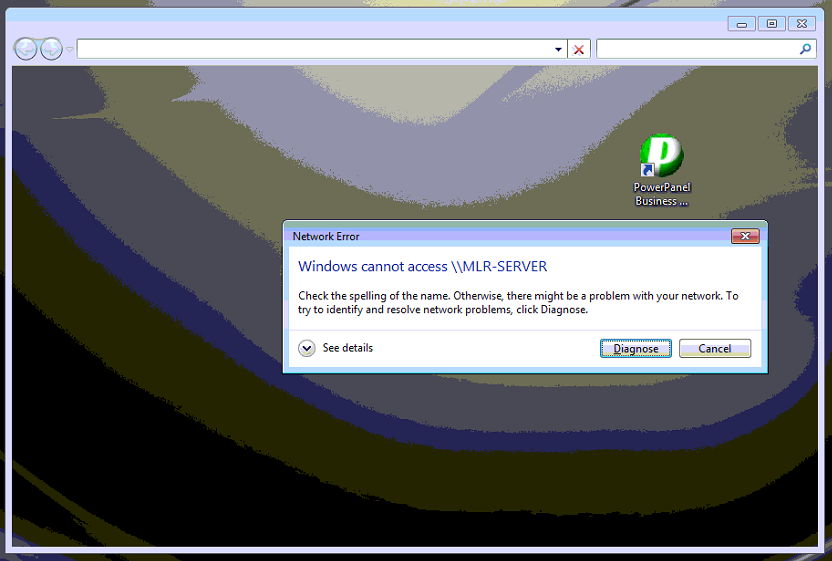
TL;DR: Head to Control Panel > Windows Updates, click View Update History, click Installed Updates, uninstall KB4480960 (reboot) then uninstall KB4480970 (reboot).
K, for those who ran into issues accessing files, printers, shared .MDB Access databases (e.g. ConsignPro software users) this week, the cause was two Windows Updates.
Fortunately, the great community over @ /r/sysadmin was all over this.
In short, after Windows Updates rolled-out on Patch Tuesday (1/8/2019), if you have a network of computers where they connect to folder shares, printer shares, etc., they were no longer able to connect.
For those running consignment software, this impacted stores either completely, or partially — e.g. ConsignPro uses a file-based database (MS Access .MDB file) which a share is setup on the server, then workstations are pointed to that share via UNC path. For other consignment programs that utilize a SQL Server-based database management system (e.g. Peeps’ Consignment Software, Liberty Consignment Software, etc.) this didn’t impact the software’s ability to run, but any file-based features — e.g. images, report files, etc. — could be impacted.
The fix — roll-back (uninstall) the two, offending Windows Updates.
Below is a detailed outline of the screens/steps. Hope this helps!
Head to Control Panel > Windows Updates:
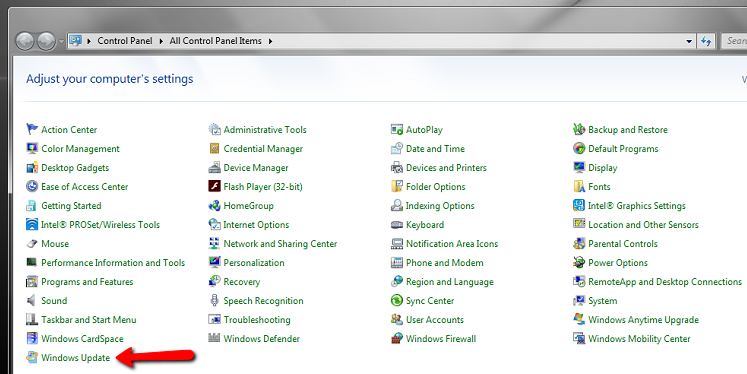
Click View Update History:
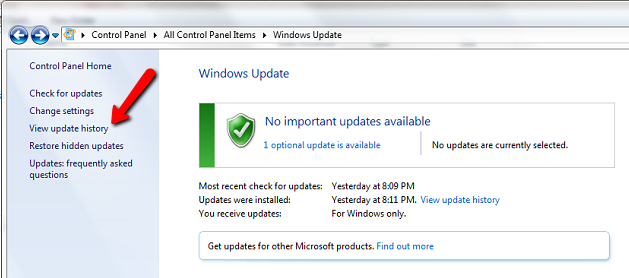
Click Installed Updates:
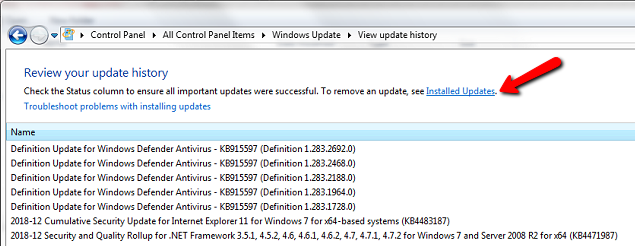
Uninstall KB4480960 (reboot) then uninstall KB4480970 (reboot):
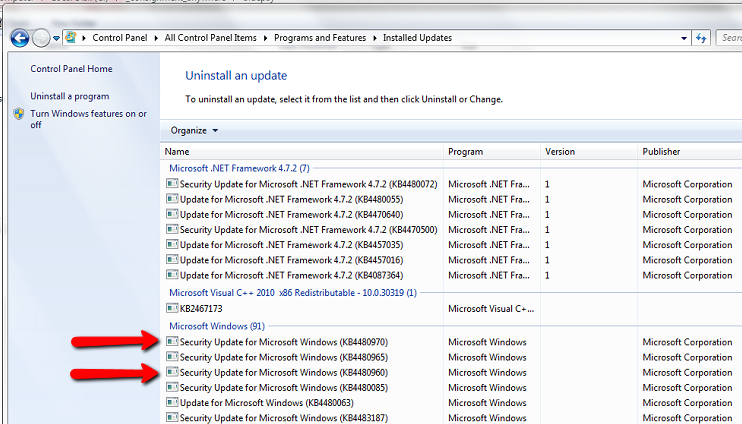
Be patient. On systems without SSDs (Solid State Drives), this can take a long time to process. On systems with SSDs, this can still take a bit, but it processes much quicker. You might see ‘Preparing to configure…’ during this process and then ‘Configuring Windows Updates 100%’ for quite some time: